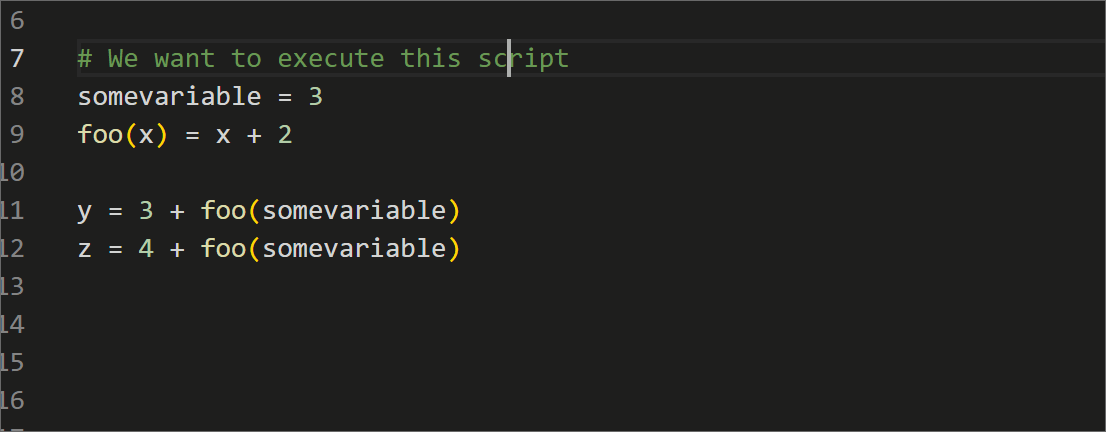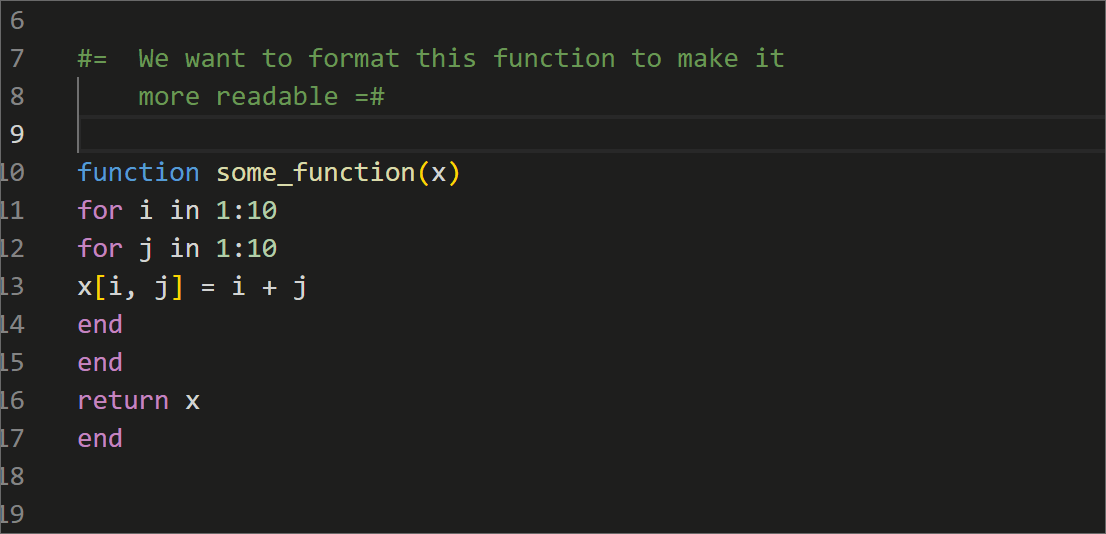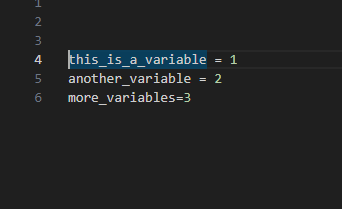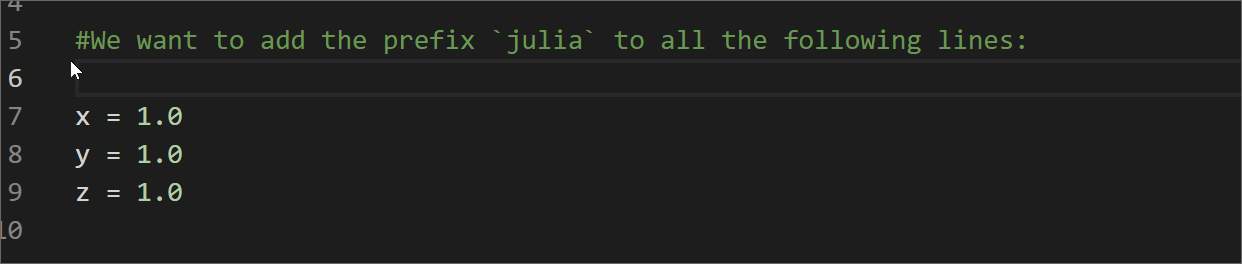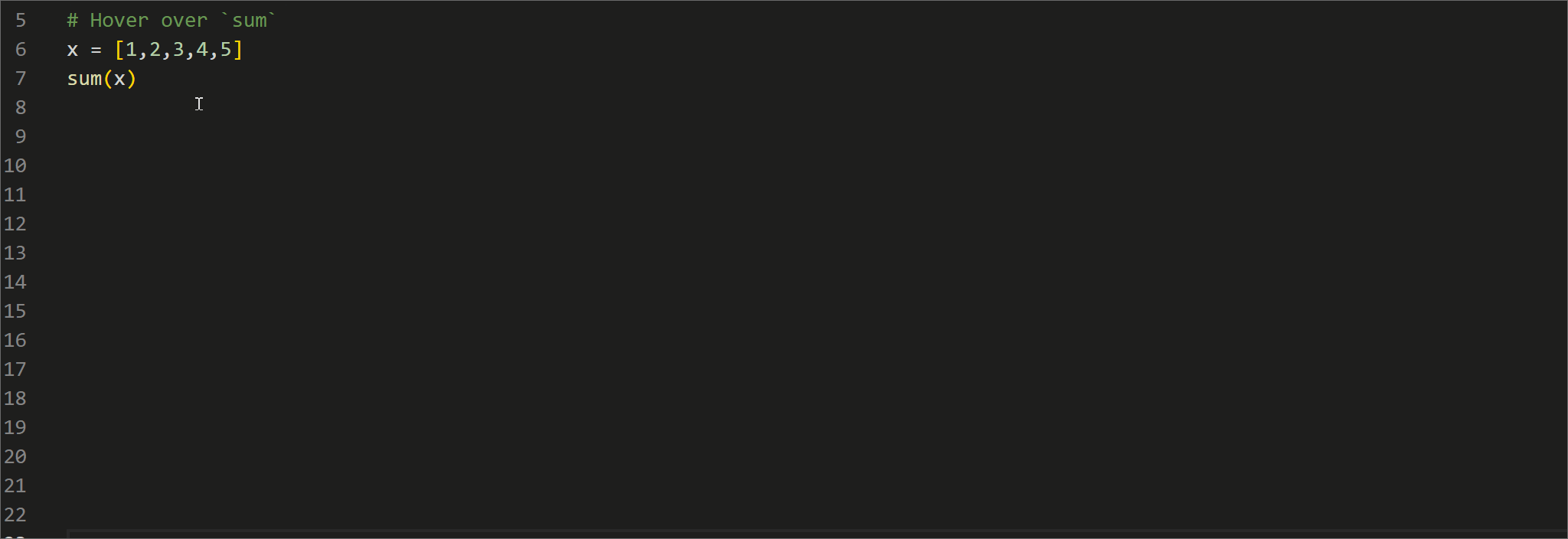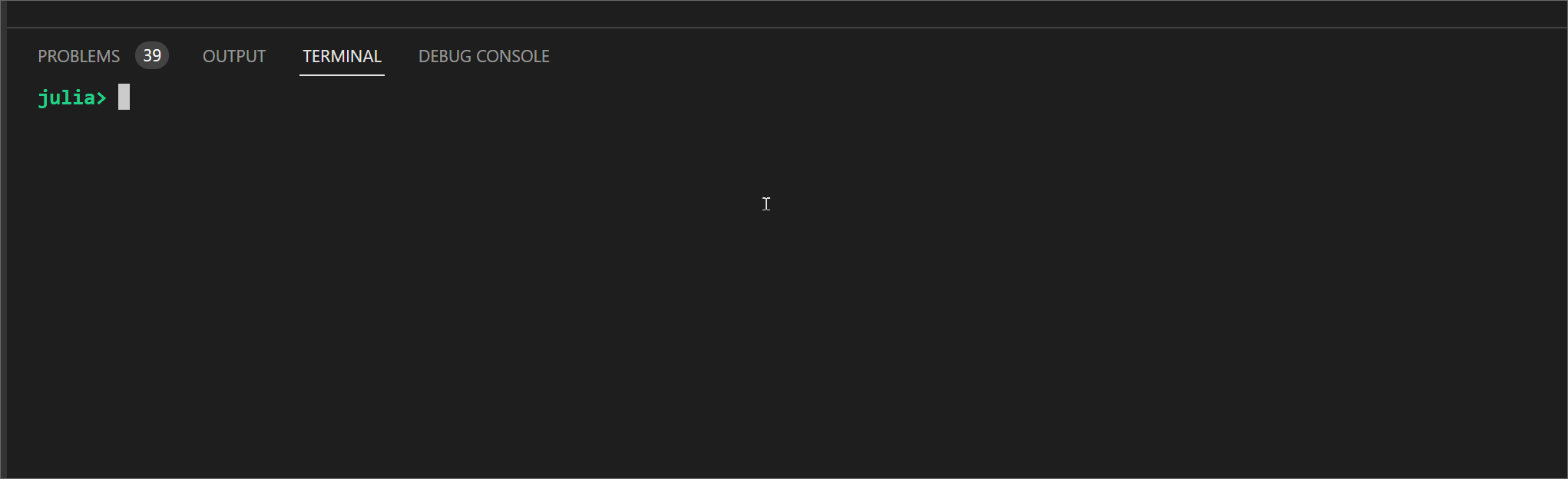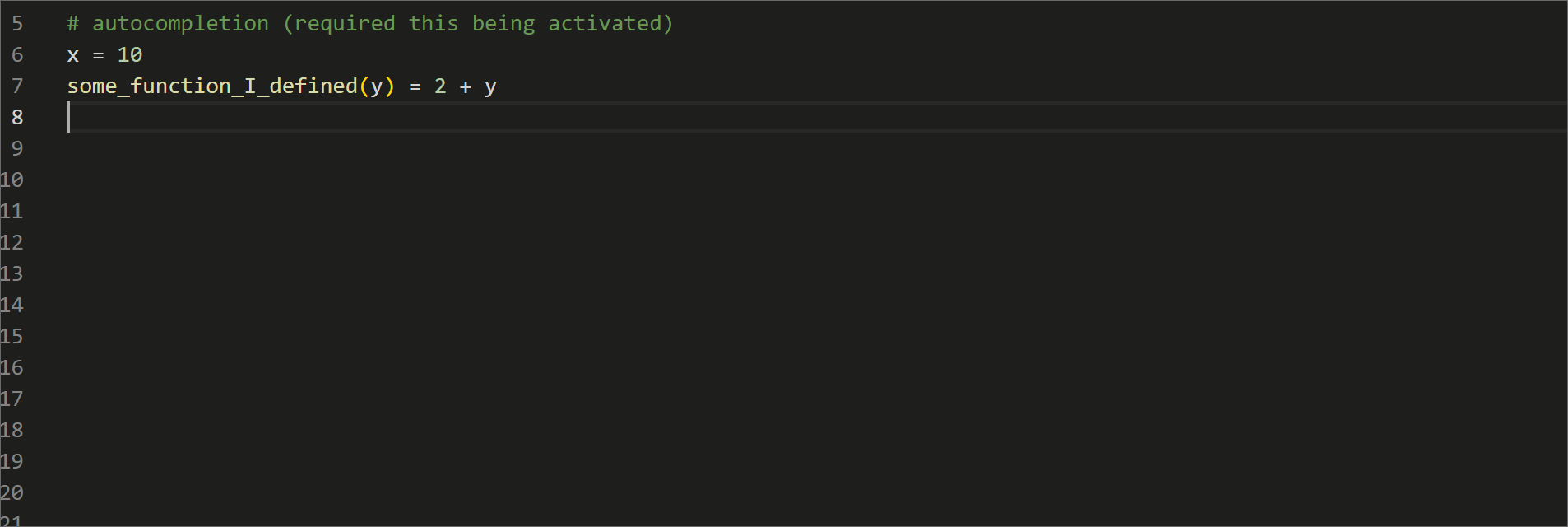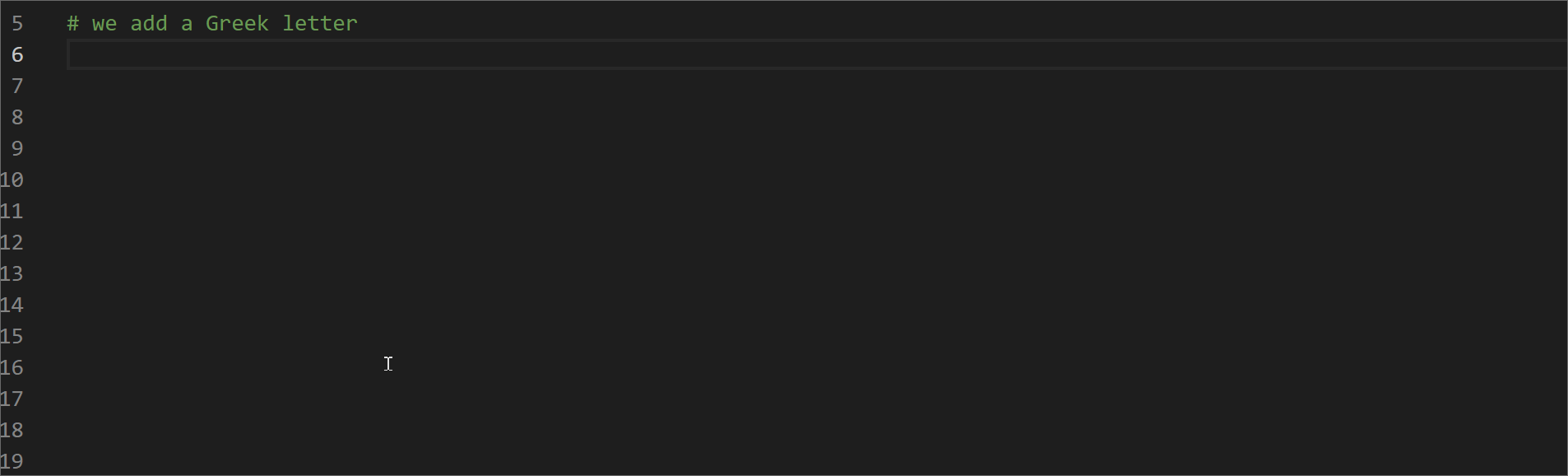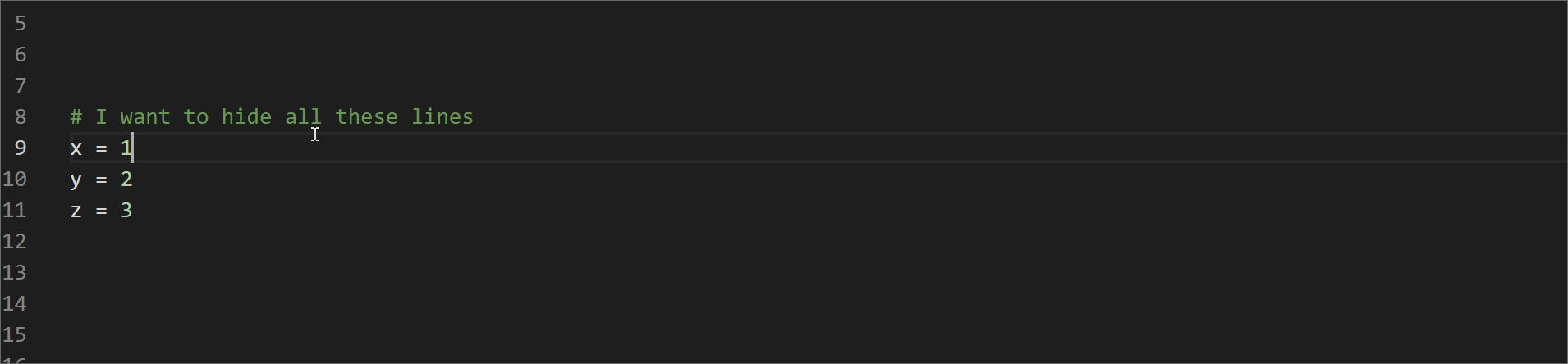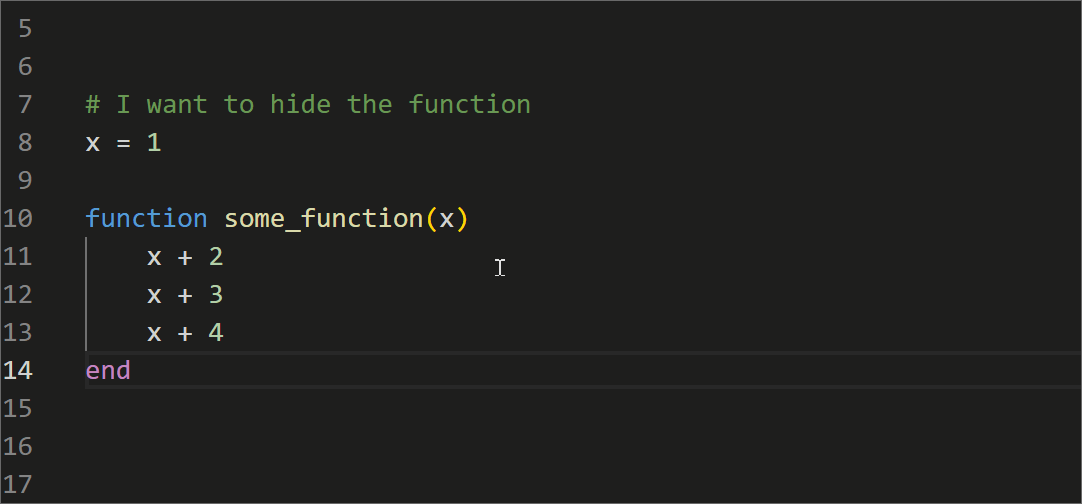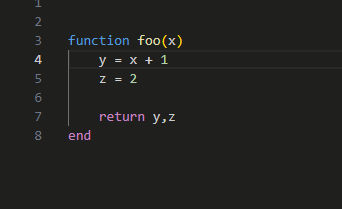For visual illustration, the features discussed are accompanied by GIFs. To view these GIFs, simply click "Example", or alternatively press Alt+🠙 or Alt+🠛 to open and close all of them simultaneously.
To run a script
Select the script to be executed and press
Ctrl+EnterExample
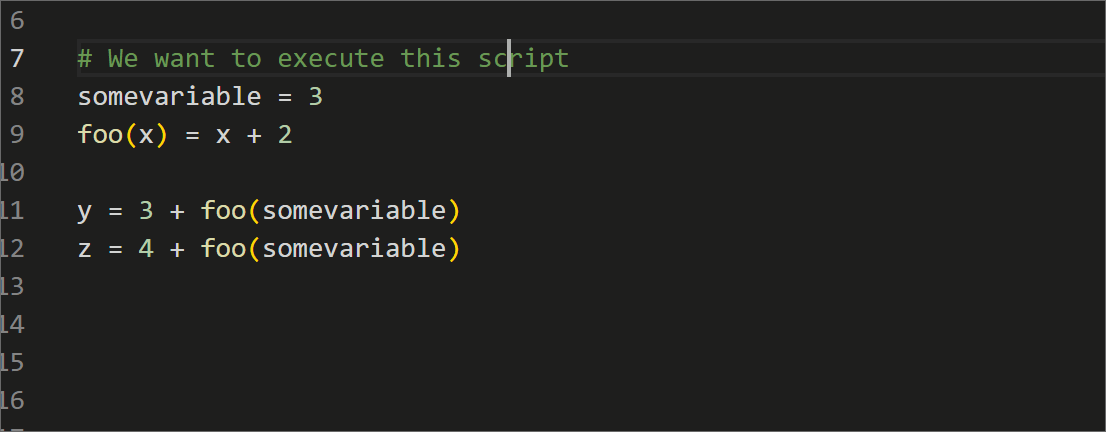
To format expressions and make them more legible
Select the script to be formatted and press
Ctrl+k +
Ctrl+f. Sometimes, activating this tool requires running it twice.
Example
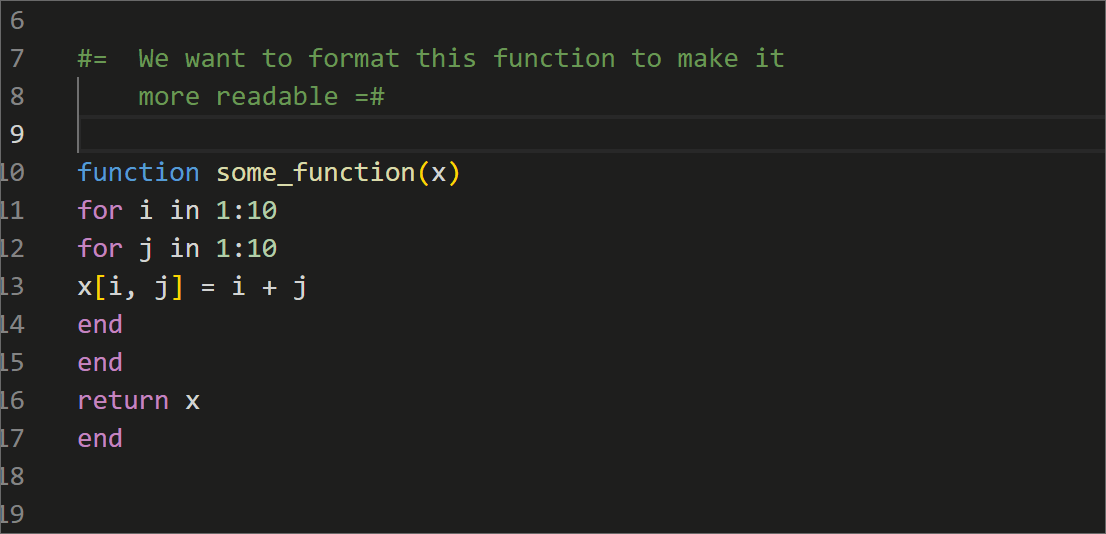
To align equal signs
This feature requires the VS Code Extension "Better Align". It aligns consecutive lines by using the equal sign and other symbols as a reference. It's implemented by pressing
Alt +
a.
Example
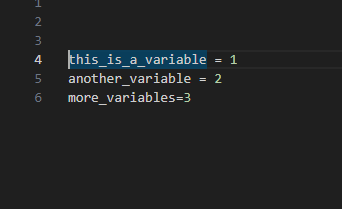
See also the extension "Cursor Align", which aligns code by clicking the position on each line.
To extend the cursor vertically
Hold down
Alt+Ctrl + press
🠙 or
🠛Example
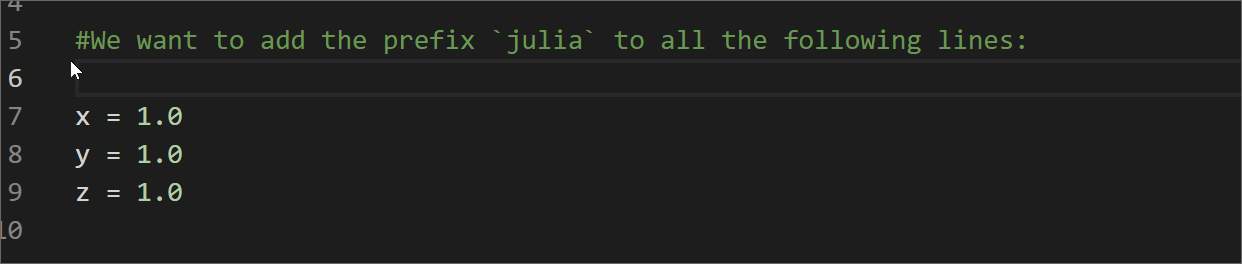
To see the documentation of a function
It requires hovering over the function.
Example
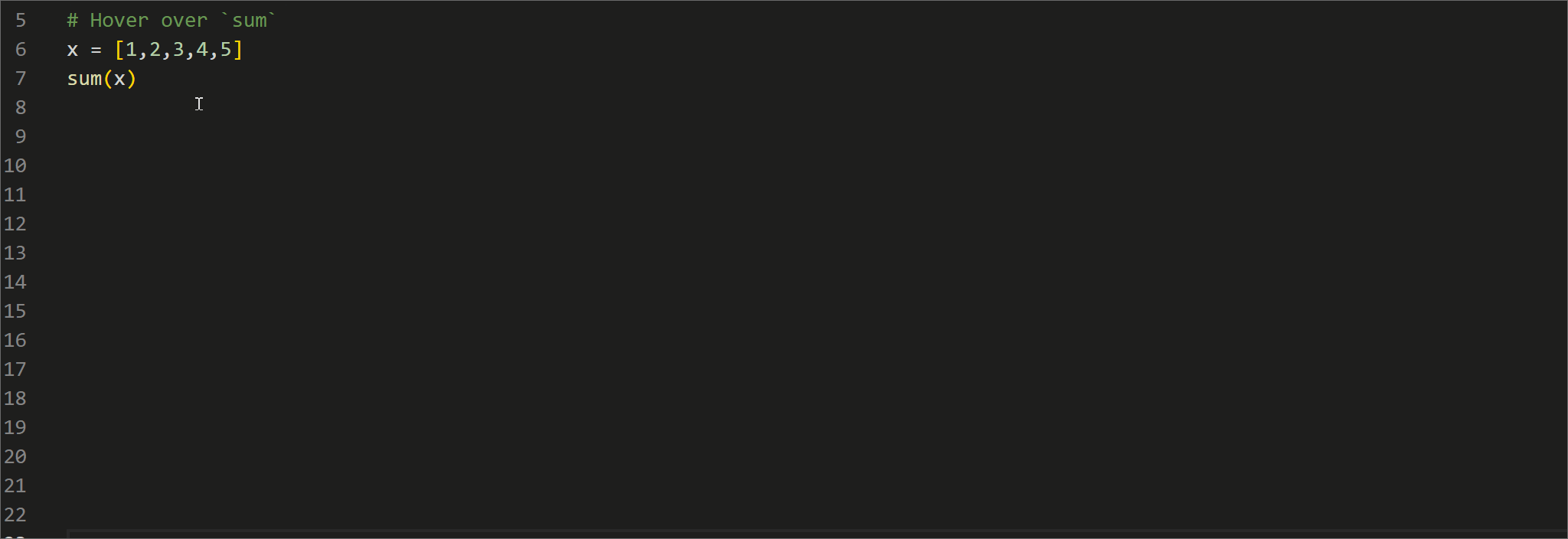
Alternatively, you can go to the REPL, press
?, and then type the function's name you want to search for.
Example
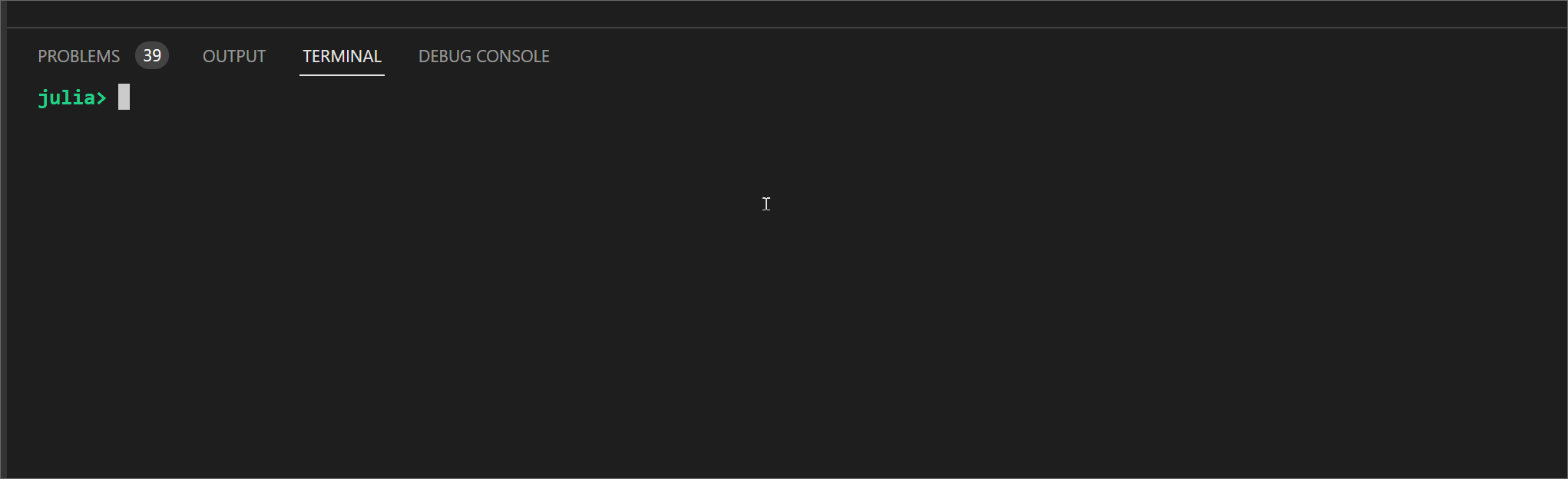
To autocomplete a word
Start typing a word + press
Tab when you see the option list.
Example
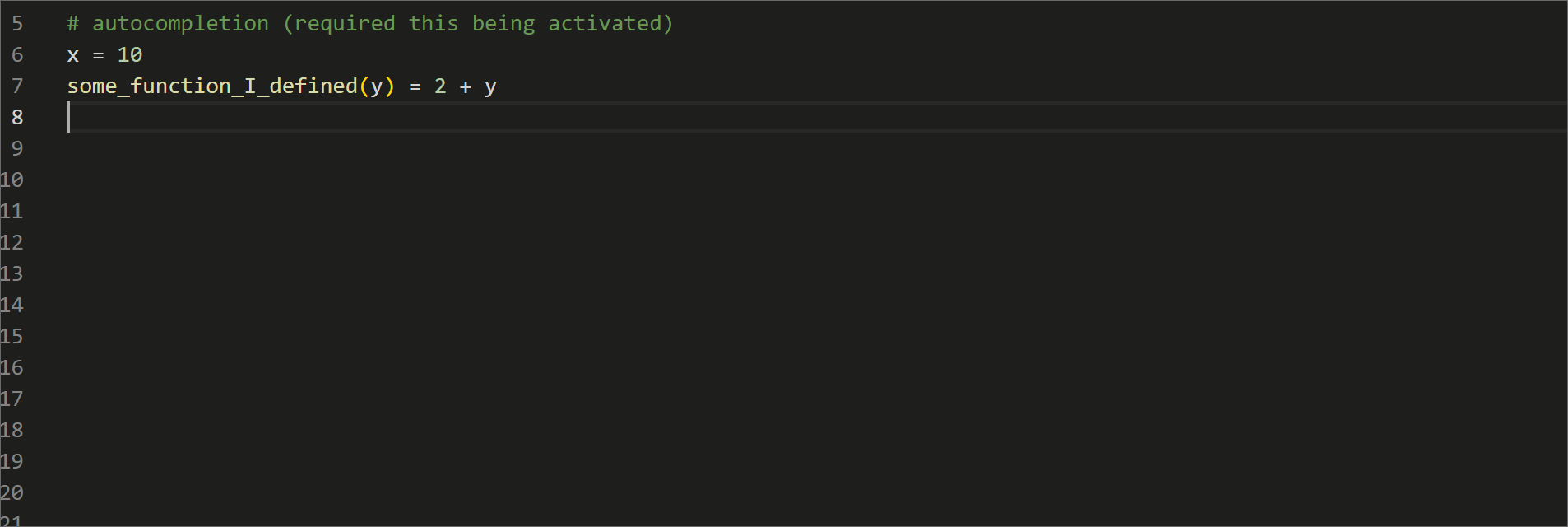
To introduce unicode characters (Tab Completion)
Type a unicode character/command, press
Ctrl +
Space to open an option list, and then choose the option and press
Tab.
Example
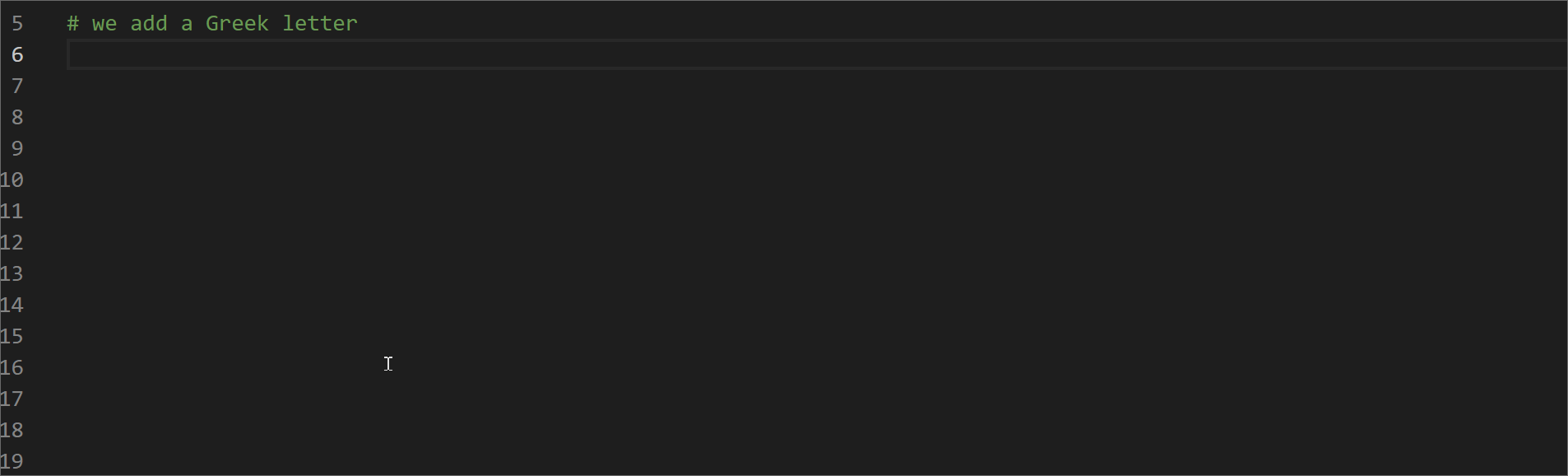
In Julia, Greek letters and math have the same syntax as Latex. To add them, you need to start with
\ (e.g.,
\eq for
≠) and use Tab completion.
To select the same word multiple times
Select the word and then press
Ctrl+d for selecting each additional time it appears. This is useful when you want to change part of the expression.
Example

To hide part of the script
Given a code block, add
#region at the beginning and
#endregion at the end.
Example
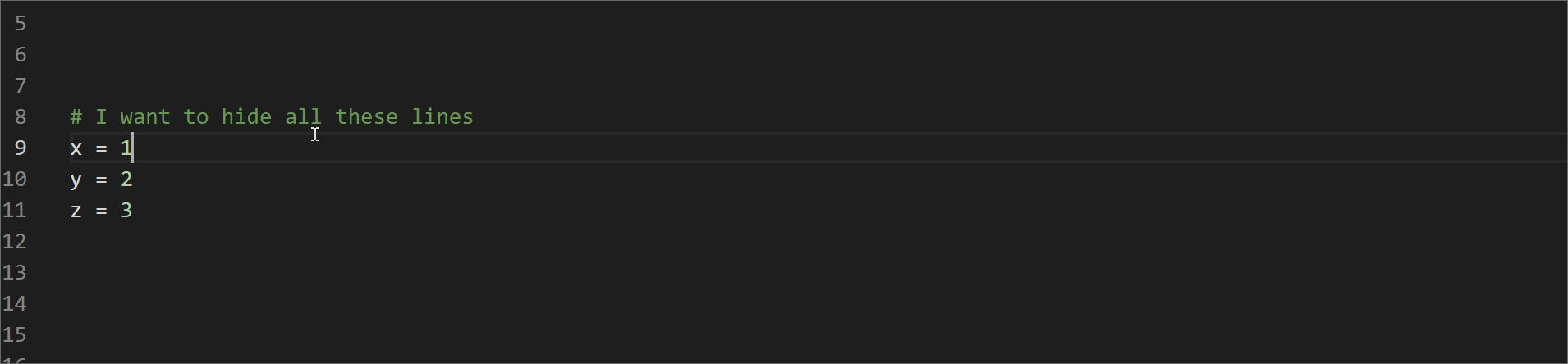
When you have several lines indented, VS Code allows you to hide the block automatically. The following example shows this for a function.
Example
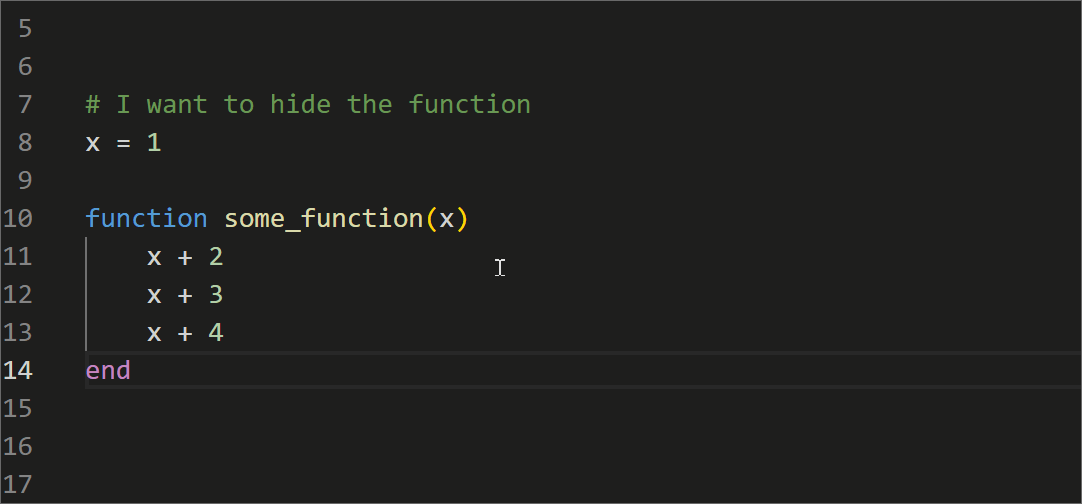
To turn multiple lines into a comment
Select all the lines you want to interpret as a comment rather than code. Then, press
Ctrl +
/.
Example
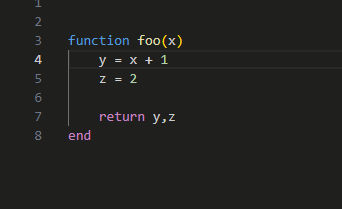
 Home
Home Chapters
Chapters Links
Links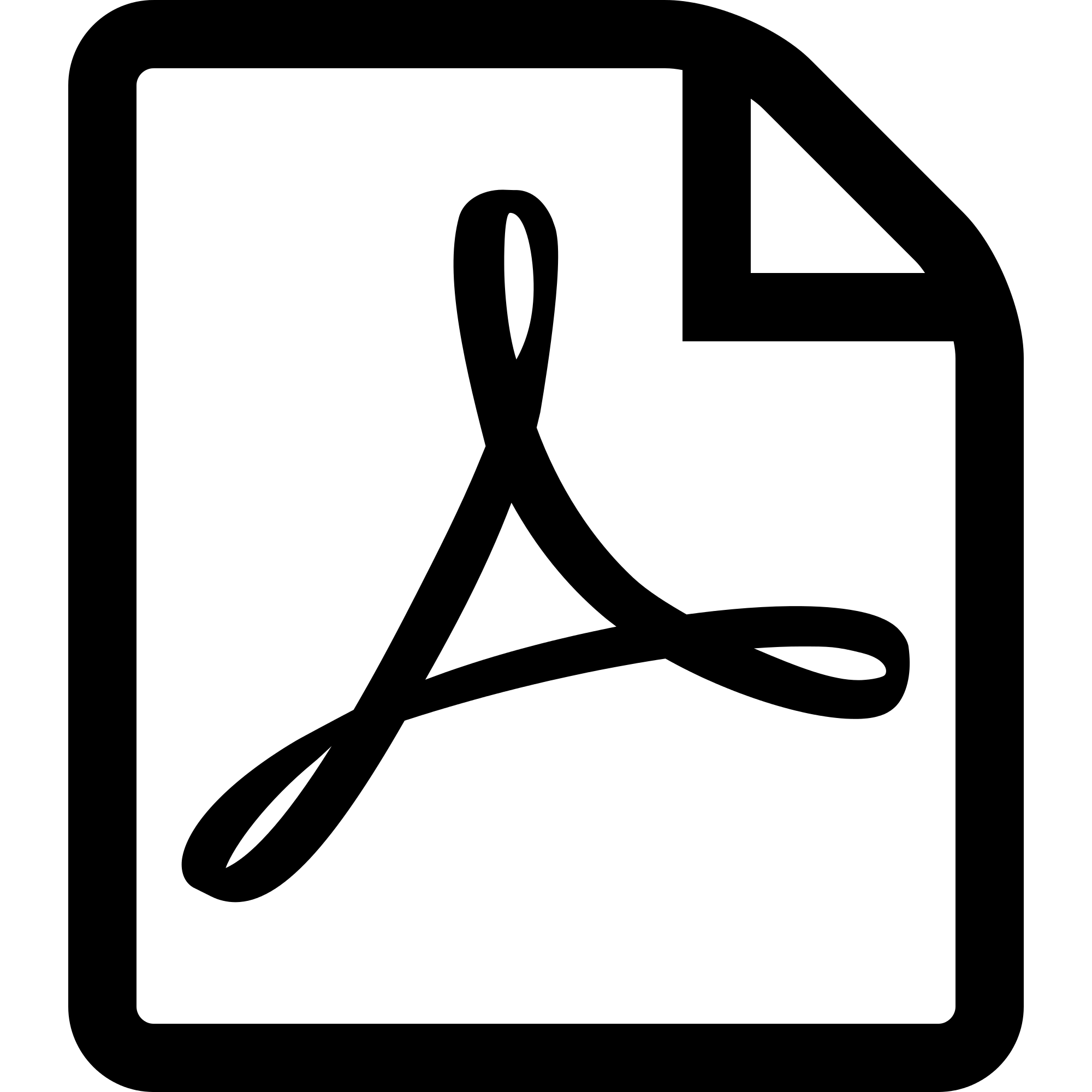 BOOK in PDF
BOOK in PDF